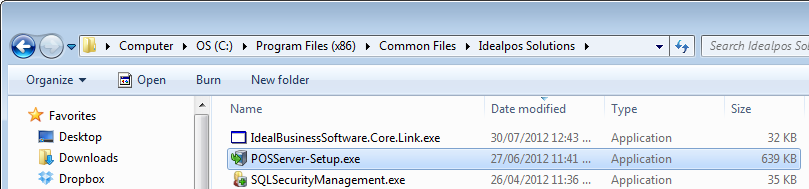
If the POSServer does not install automatically, you can install it manually.
This file can also be installed on a PC that does not run Idealpos, but will become the dedicated POSServer PC.
Before installing the POSServer, you will be required to install the Idealpos8-Framework.exe file.
Idealpos will place the installation file in one of the following locations (POSServer-Setup.exe):
Double-click the file to run the install manually.
Press Next to start the installation.
POSServer will be configured to install in the default location.
Do not change this unless you are aware of the changes and they are easily manageable.
The installation will proceed.
Once the installation is finished, press Finish.
POSServer is now installed and ready to be configured.
POSServer Configuration will now be available in the Windows Start Menu.
At this point, it is a good idea to decide on and configure a second terminal with POSServer that is not running, but will be used in the event the main POSServer fails and cannot be brought back online.
Configuring extra backups to be stored on a USB drive attached to the main POSServer is also recommended, or use an online cloud storage service like Dropbox, Box or Drive.